Acoustic Echo Cancellation
Acoustic Echo Cancellation⚓︎
When playing audio from speakers and recording audio from a nearby microphone you will often encounter problems when the microphone picks up the audio from the speakers. In a voice session a single person doing this can cause annoying echoes to be transmitted and multiple people doing this simultaneously can cause painful feedback which persists until everyone stops transmitting. This can be particularly problematic when using Voice Activation Detection (VAD) because the VAD automatically transmits back all speech it detects, causing constant echoes of everything other people say. It can also be very bad on platforms where the mic and the speaker are very close together such as VR headsets and mobile phones. Acoustic Echo Cancellation (AEC) is a system to automatically remove these echoes from the transmitted voice signal.
How Does AEC Work?⚓︎
Echo is caused by sound which leaves the speaker, bounces off some of the nearby environment and re-enters the mic. The AEC filter is attached the the audio mixer on the output, this filter knows what sounds are leaving the speakers and this knowledge can be used to detect and remove that echo in the microphone preprocessor:
Audio Output -> **Audio Postprocessor** -> Speakers -> Echo -> Microphone -> Audio Preprocessor
The most complex part of this system is working out what the delay is between the Audio Postprocessor and the Audio Preprocessor. This is achieved automatically but it is important to understand that the AEC system can take several seconds to work out the correct delay value - until it has done this no echo will be cancelled. The AEC cannot be calculating the delay value while there is no sound being played and it will slowly "forget" the delay value during long periods of silence.
In most scenarios this is not a problem - game sound effects and background music will be enough to keep the AEC synchronised with a suitable delay value. However if you are encountering problems with the AEC not working you should consider adding some sound effects for the AEC to process - e.g. a short jingle when a user joins a session, or ringing sound when joining a session.
AEC Setup⚓︎
1. Audio Postprocessor⚓︎
Attach the Dissonance Echo Cancellation audio filter to the very last audio mixer in the mixing system and disable the Auto Mixer Suspend option for this mixer. If you were not already using audio mixers simply create a new mixer in Window > Audio Mixer and attach the filter to that.
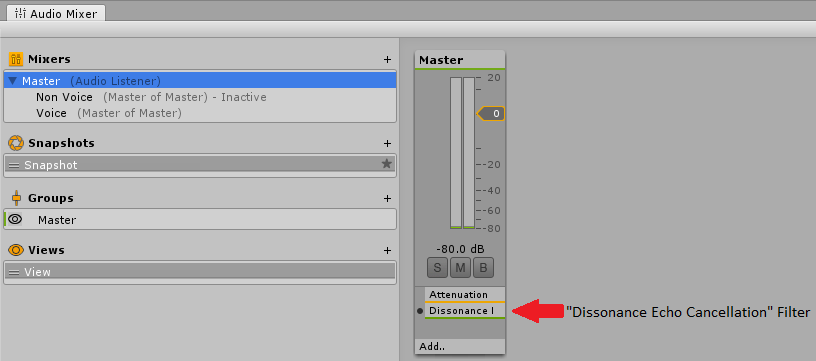
2. Route Non-Voice Audio⚓︎
The filter will only process audio which passes through the mixer it is attached to - how to achieve this depends on what kind of audio mixing system you already had setup before using AEC.
- If you were already using audio mixers: ensure that all the mixers eventually pass through the mixer with the
Dissonance Echo Cancellationfilter attached. - If you were not already using mixers then set all
AudioSourcecomponents to output to the new mixer you created in the previous step.
You can check that you have done this correctly by running the game and watching the audio mixer window. The dB meter on the mixer should move when non-voice audio is playing.
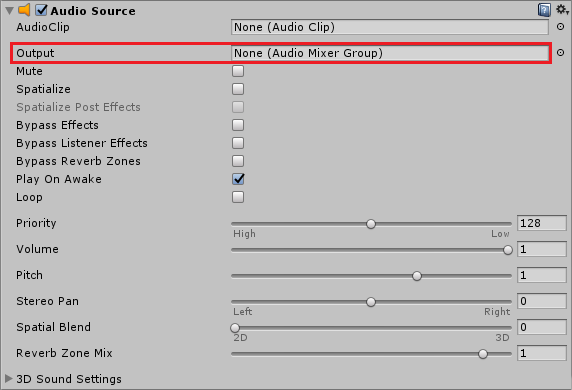
3. Route Voice Audio⚓︎
Voice audio also needs to be re-routed to pass through the mixer with the filter attached. To change where voice audio is sent you need to create a custom playback prefab. Create a prefab with a VoicePlayback component and an AudioSource component. Set the output of the AudioSource to the correct mixer. Finally drop the prefab into the Playback Prefab field of the Dissonance Comms component.
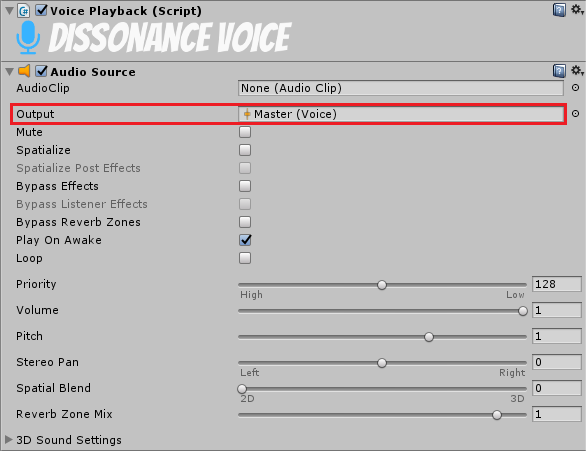
If you were already using audio mixers then you may want to consider creating a mixer specifically for voice and outputting this mixer to the root mixer. This will allow you to attach sound effects specifically to voices.
If you were not using audio mixers then you should just send the voice data to the mixer you created in step 1.
4. AEC Configuration⚓︎
Now that all the audio is routed to pass through the filter AEC can run. Open the Dissonance quality settings menu Window > Dissonance > Quality Settings to set the amount of echo suppression applied. Desktop platforms and mobile platforms use different AEC systems internally and are configured separately. Dissonance will automatically switch to using the mobile AEC (AECM) when a mobile platform is detected.
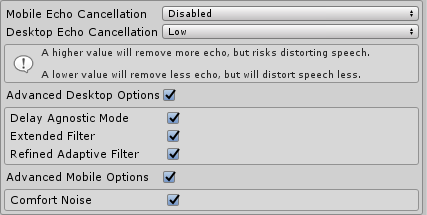
These settings can be set in the editor - they will be saved into an asset and used as the default values at runtime. They can be changed at runtime by accessing the VoiceSettings class:
//Change amount of AEC applied on Desktop
VoiceSettings.Instance.AecSuppressionAmount = AecSuppressionLevels.Moderate;
//Change amount of AEC applied on Mobile
VoiceSettings.Instance.AecmRoutingMode = AecmRoutingMode.Speakerphone;
Only the two settings shown above can be changed while Dissonance is running, doing so will trigger a reset of the audio input system (causing a small hitch in transmitted audio). Changes to any other AEC related settings will be ignored until the next time the audio input system is reset (e.g. by changing the settings above).
You should start with low AEC settings and ask the user to increase them if echo becomes a problem - excessive levels of AEC can very badly distort voices.
5. Testing AEC⚓︎
Once you have set all of this up you may want to test that AEC is working as intended. To do so simply add an AudioSource component to your scene playing some loud music - make sure it's routed through the correct mixer! Now run the scene in the editor and select the filter attached to the audio mixer, this will show a status screen for the AEC:
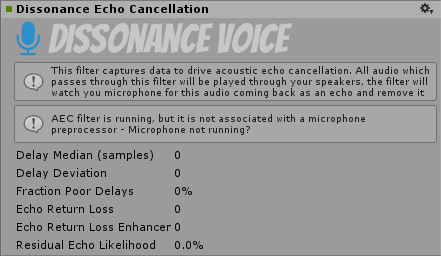
When the filter first starts all of the stats will be labelled as "initialising...", this indicates that the filter has not yet converged and will not yet be removing any echo. Once the AEC is running and has converged remote speakers in the session should not be able to hear the music you are playing. In our own tests we have had music playing loudly enough to drown out voices but even that was still cancelled!
6. Other Improvements⚓︎
AEC is not a perfect system and there will usually be some echo which is not cancelled out. Certain conditions such a high background noise or a very large delay (e.g. Bluetooth headphones/microphones) can make this much worse or even not work at all. Therefore it's important to have other mitigations to reduce the impact of bad echo.
Voice Ducking automatically reduces the volume of received voices when voice is being transmitted. This reduces the chance of feedback occurring since incoming voices are quieter and less likely to be picked up by the mic.
Audio Ducking can be set up in the Unity mixer to reduce the volume of all non-voice sounds when any voice audio is being received. Because the other sound effects are quieter this allows you to reduce the volume of all voices, reducing the chance of the mic recording them.
Background Sound Removal automatically removes non-voice sounds from the microphone signal. This cannot fix echoed voices, but it can improve other non-voice sounds that are recorded by the microphone.
A Low Pass Filter can be set up in the Unity mixer on the received voices, with a Cutoff Frequency of around 6000Hz. This is above the range of normal human speech. If the worst kind of feedback happens (very high pitched squealing) this will reduce the volume and prevent it from getting any worse.
Fixing Audio effect Dissonance Echo Cancellation could not be found. Error (iOS)⚓︎
To fix this problem on iOS you must manually register the audio effect with the Unity audio pipeline.
- Download
AudioPluginInterface.hfrom the Unity native audio plugin SDK and add it to your XCode project. - add
#import "AudioPluginInterface.h";toUnityAppController.mmin XCode. - Find the
preStartUnitymethod and add the lineUnityRegisterAudioPlugin(&UnityGetAudioEffectDefinitions);
If this does not fix the issue, please add a comment to this issue.